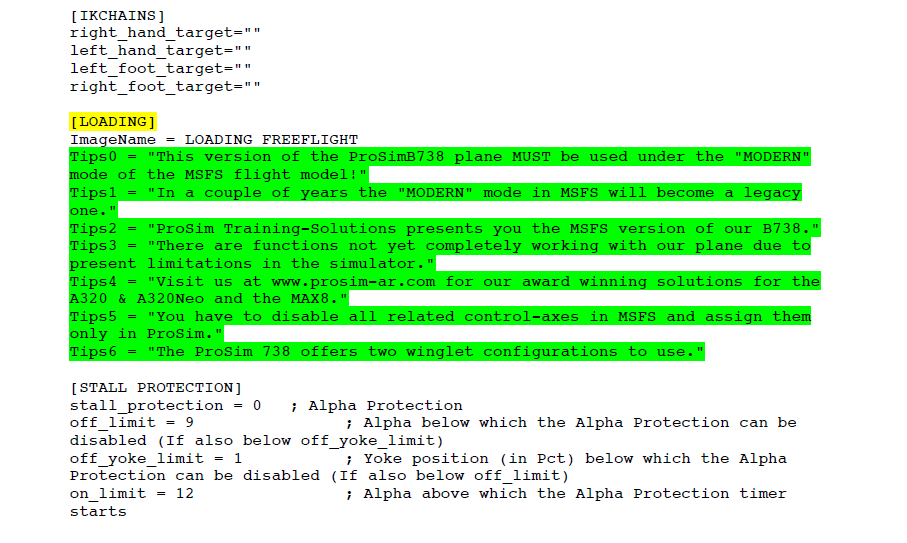The above dot points confuse many virtual flyers and trainees alike. Rather than attempting to visualise this in your mind, use a small model airplane and position the model in a particular flight phase with the correct attitude. After a while it will make sense and become second nature.
Descent
After initiating the descent in idle thrust and with the aircraft’s attitude set to approximately 5 degrees nose-up, the aircraft’s airspeed will slowly decay. As the aircraft slows, match the airspeed to the flap indications on the speed tape. The maximum airspeed during the descent should not exceed Vref +20 or the landing placard speed minus 5 knots – whichever is lower (Boeing FCTM, 2023).
Vref +20 is indicated by the white carrot on the speed tape, which is displayed when Vref is selected in the CDU.
Lowering the Landing Gear (General Rule)
A rule of thumb used by many flight crews in favourable weather conditions is to lower the landing gear and select flaps 15 at ~7 NM from the runway threshold. At this distance, the aircraft’s altitude is ~2500-2000 ft AGL, and then, prior to reaching 1500 ft AGL, select landing flaps (25, 30 and/or 40). This enables ample time to ensure that the aircraft is stabilised, and to complete the landing tasks and landing checklist.
As an aid, flight crews typically will place a ring, displayed on the Navigation Display, at the distance that the landing gear is to be lowered. The ring, created in the CDU, provides a visual reference as to when to lower the landing gear. A ring is also often added at the IAF, or at 10 NM from the runway threshold.
Delayed Flaps Approach
Some airlines and pilots use less conservative distances, thereby minimising the time that the aircraft is flying with the landing gear lowered and flaps extended. A delayed flaps approach or minimum noise approach, will usually have the landing gear lowered and flaps 15 extended at 4 NM from the runway. Landing flaps will then be extended very soon after.
Delayed Flaps Approach - Caution
While lowering the landing gear and extending the landing flaps close to the runway threshold has positive benefits to the airline, and does limit the noise generated, it is not without its problems. Potential problems are:
If there is a landing gear or flaps failure, the aircraft is very close to the ground;
The landing checklist must be done quickly when concentration may be needed elsewhere (landing);
If the aircraft’s airspeed is too high, slowing down is difficult at this late time; and,
If windshear or other weather related events occur the aircraft is very close to the ground with minimal room to escape.
When the landing gear is lowered and the landing flaps are extended, the aerodynamics of the aircraft are significantly changed. The pilot must be prepared to adjust the flight controls (pitch and thrust) to maintain control; this is especially so when hand-flying the aircraft. Being in close proximity to the ground at this stage can amplify the risk of a ground strike should the pilot have difficulty adapting to the altered aerodynamics.
Lowering the landing gear and extending the flaps, at a distance of 7-5 nautical miles from the runway, provides additional time and a crucial safety buffer for the pilot to acclimate to the new aerodynamic conditions.
Important Points:
The 737-800 is renown for being slippery and difficult to slow down, which is why it is recommended to slow the aircraft prior to the FAF.
A Rule of Thumb often used is: It takes approximately 3 NM to loose 1000 ft of altitude (assuming flaps UP maneuvering speed).
A delayed flaps landing should be attempted only in optimal weather conditions.
If you slow the aircraft prior to reaching the IAF, maintain the correct thrust settings to aircraft weight, and extend the flaps at their correct speeds, the descent and approach will usually be within acceptable limits. You will also not have to use the speedbrake.
Stabilised Approach
During the final approach the aircraft must be stabilised; if the approach becomes unstable and the aircraft descends below 1000 feet AFE in IMC, or 500 feet AFE in VMC, an immediate go around must be initiated.
An approach is considered stable when the following parameters are not exceeded:
The aircraft is on the correct flight path;
Only small changes in heading and path are needed to maintain the correct flight path;
The power settings for the engines are appropriate to the aircraft’s configuration;
The aircraft’s airspeed is no more than Vref +20 kias and not less than Vref (plus wind component); and,
The descent rate of the aircraft is no greater than 1000 ft/min (no special briefing).
Stability during an approach is made considerably easier if the aircraft:
Is travelling at the correct airspeed;
Is trimmed correctly for neutral stick.
The flaps are extended at the correct flaps/speed ratio;
The attitude (pitch) is correct; and,
The thrust settings are commensurate with the desired airspeed and rate of descent.
My preference is to have the aircraft stabilised with the landing check list completed by 1500 feet AFE. At this point, the autopilot and autothrottle are disengaged and the aircraft is flown manually. Although the handoff can be done later, doing it at ~1500 feet enables enough time to take control of the aircraft and make any final adjustments from automated to manual flight.
Important Point:
Final Approach
The final approach, flare and touchdown occurs very quickly.
At 500 ft AGL, the pilot should begin to include the outside environment in their scan. This adjustment allows for better situational awareness and helps in preparing for a smooth landing.
As the aircraft descends further to 200 ft AGL, the approach becomes predominantly visual. During this phase, the pilot relies heavily on external visual references to maintain proper alignment of the aircraft (runway cues, approach lighting, and other visual references).
Select a part of the runway where you want to the land (use the runway aiming markers) and adjust the attitude of the aircraft so that it is aimed at this location. For guidance, the runway centerline should be running between your legs.
As the aircraft flies over the runway threshold (piano keys) and when you hear the fifty call-out, adjust your viewpoint from the aiming point to approximately 3/4s down the runway. I find looking at the end of the runway works well, as I can see the horizon which aids in determining if the wings are level and in determining the sink rate.
Flare and Touchdown
The flare is a term used to describe the raising of the aircraft’s nose, by approximately 2-3 degrees nose-up (from whatever attitude the aircraft is in), to slow the aircraft to a speed suitable for landing (Vref).
The aircraft should pass over the threshold of the runway (piano keys) at ~50 ft RA. Then at ~15 ft RA the flare is instigated by raising of the aircraft’s nose to an angle of ~2-5 degrees nose-up. This attitude is maintained (held with minimal adjustments) with constant back pressure on the control column, and no trim inputs, until the main landing gear makes contact with the runway (touchdown). At the same time the thrust levers are slowly and smoothly retarded to idle, and if done correctly, the landing gear will touchdown as the thrust levers reach idle.
The reason the thrust levers are retarded slowly is to help prevent any unwanted nose-down pitch that naturally occurs when thrust is reduced. If the thrust is cut suddenly, the nose of the aircraft has a tendency to drop.
The duration of the flare ranges from 4-8 seconds and the flare distance, the distance that the aircraft has travelled beyond the runway threshold, is between of ~1000-2000 feet. The difference in the duration of the flare is dependent upon the aircraft’s airspeed when it crosses the runway threshold.
A common mnemonic to remember during the flare is Check/Close/Hold (CCH). Check the attitude, close the thrust levers, and hold the attitude position.
Important Points:
Pilots during the flare and landing are more concerned with the attitude (pitch) of the aircraft than the descent rate. If the attitude is correct, the descent rate will be within acceptable bounds.
There is space of time between when the throttles are retarded and the %N1 is commensurate with idle thrust.